Why Remaker AI Stands Out?
Remaker AI is easy to be skeptical about. There are numerous tools in the AI image editing world that promise to do anything. The majority of them perform average when you go beyond promising ads and embellished features. We have tested Remaker AI in various ways for a few hours, and can say with confidence – it is one of the most useful AI editing tools for an average user. However, it may lack a few professional features.
The platform is easier to use compared to Adobe tools and still provides enough power to professional creators. Another great benefit is cost-effectiveness. MallorySoft has counted a few other perks, making this platform interesting and unique at some point. Let’s dig in.
It is time to be frank about what most AI editing tools are incorrect about. They are either highly specialized, good at one thing and bad at the rest, or contain too many features that frighten people. Remaker AI is something in between, which is not common in this market.
This platform, with multiple tools, works on credits as opposed to a subscription. That approach changes how you use it. There’s no hidden meter or expensive subscriptions. You do not feel guilty using these multiple tools on the AI-based editing platform since you have already purchased credits. You can buy credits whenever you need them, use them when you feel inspired, and they do not run out within a month (like on most other platforms, sites, and services). That is quite consumer-friendly in 2025.
Another strong aspect is the interface. The design is obviously intended to be user-friendly without the loss of power. Your tools are displayed as easy-to-use cards on the main dashboard. Drag your picture or video to the workspace, choose the operation, change any settings, and see the AI at work. The majority of tasks take a few seconds to a few minutes, depending on file size and complexity.
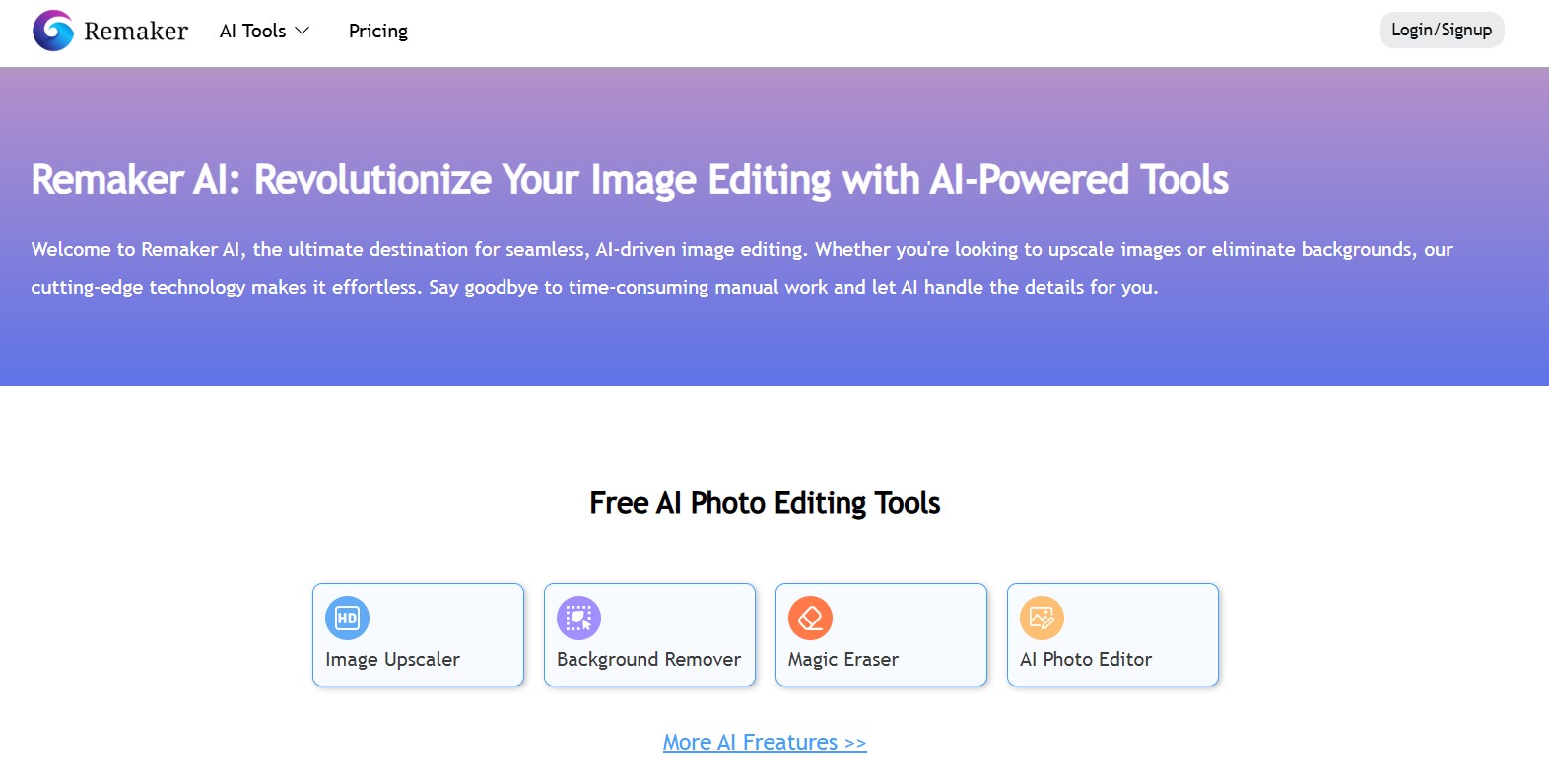
However, the real draw is versatility. Remaker AI deals with image upscaling, background removal, in-painting, video enhancement, anime generation, headshot creation, and style transfers. The majority of the competitors provide 2-3 of these features.
Major Features of Remaker AI
There are two categories of AI-powered tools for Remaker AI users – AI photo tools and AI video tools. About 40 tools are available for use – some are free, while others are cost-effective. Let’s review some of the greatest Remaker AI tools.
- Background Removal
The background removal tool is worth mentioning in particular as it actually works, unlike most tools we’ve checked. We compared it to the existing market leader in this category, Remove.bg, and Remaker AI has almost the same performance in all situations. Export provides a transparent PNG that can be used for composing or overlaying.
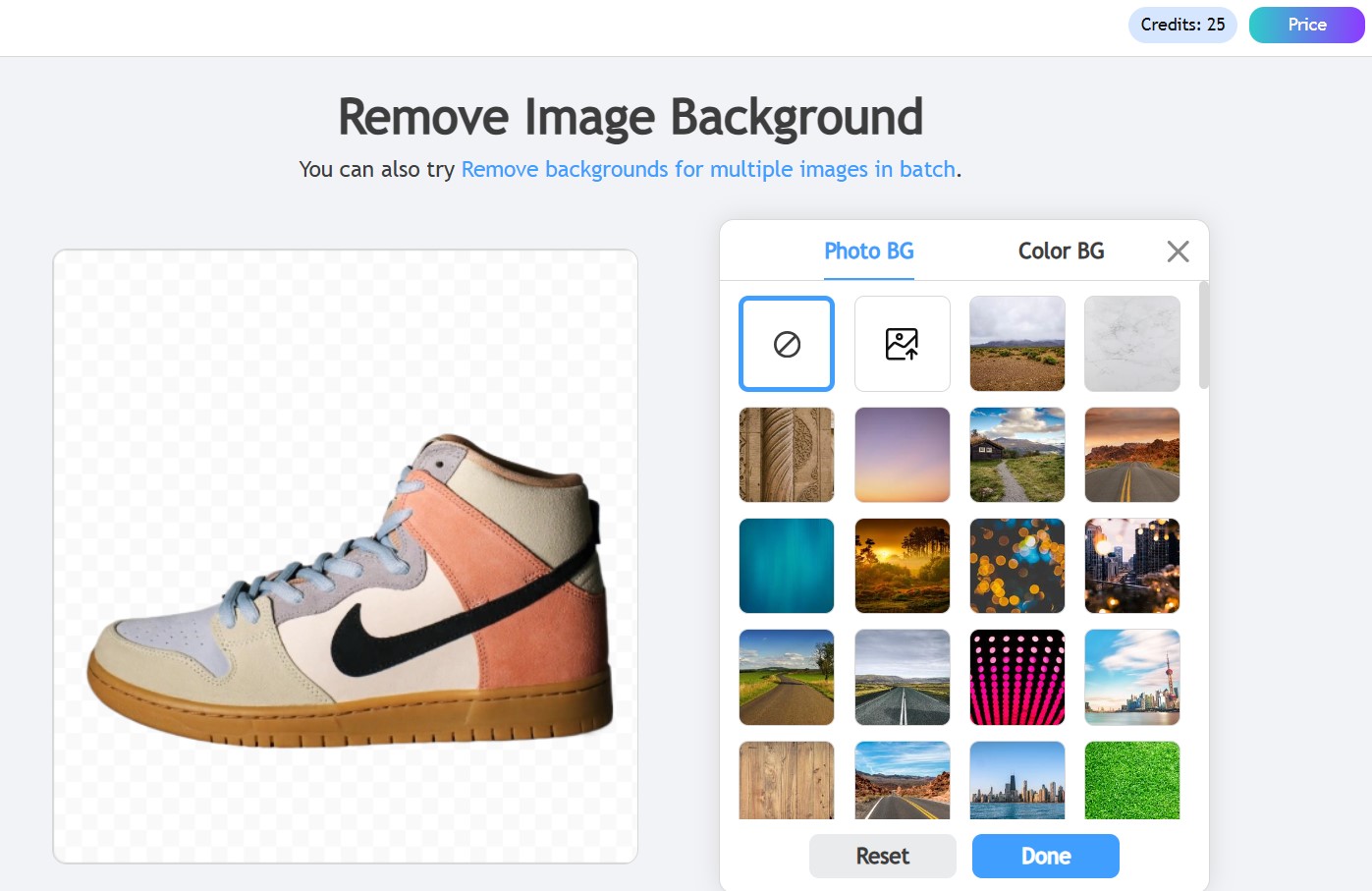
- AI Image Upscaler
The upscaling engine was better than we thought. Give it a low-resolution image, choose your scaling factor (2x, 4x, or 8x), turn on the de-noise option (where artifacts appear), and leave the algorithm to do its thing. The quality of output is based on the source, but on good original images, 4x upscaling is remastered. De-noise is smart about compression artifacts, and this is important when it comes to screenshots, stream clips, or compressed content. Unlike services like Ideogram AI, this option actually works.
- AI Video Enhancer
To enhance video with their AI models, the platform allows adding video files of 500MB and 30 minutes. The upscaling, deblurring, and color correction are all performed simultaneously. We experimented with poor-quality phone records and some stream videos with poor lighting and received remarkably good 4K versions. It is not a substitute for professional color grading, but it saves enormous amounts of time when you are ready to upload or make additional edits.
- Image-to-Video
The image-to-video option will transform still images into short animated videos based on templates or natural language prompts. Templates are zoom effects, pans, particle bursts, and glitch effects. Or you can tell what you desire, and the AI produces the animation. The result is solid in the case of social media, but it is not a professional-level video.
- Anime Generator
The anime generator is really entertaining. Add a text prompt to specify the required style: shonen, cyberpunk mecha, slice-of-life, etc. The tool will create a stylized image. We tried prompts such as “stoic knight in gothic castle” and received similar results that were usable, such as minimalistic anime character design, pastel colors.
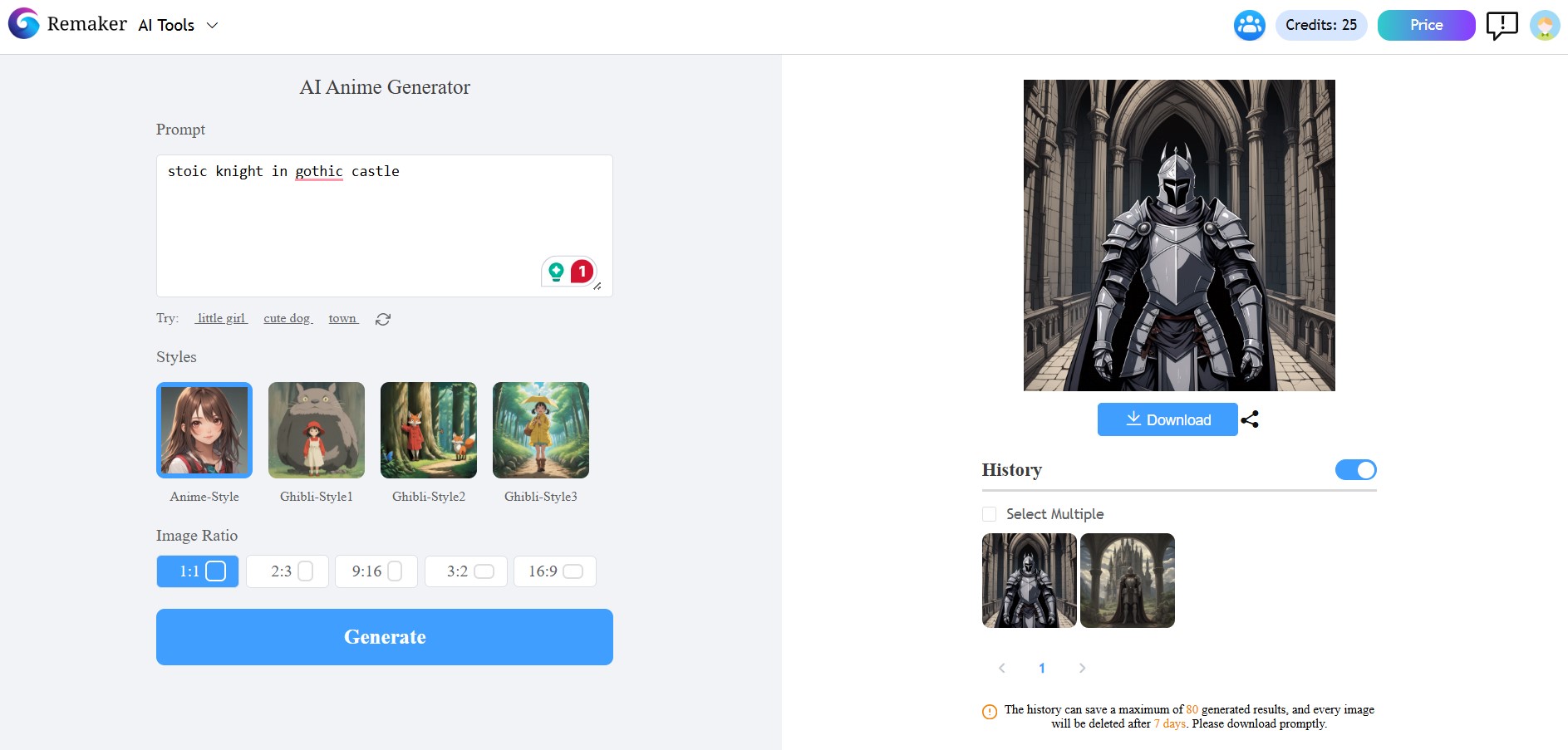
- The Studio Ghibli Filter
This filter really works. Post a picture, and the AI-powered algorithm filters it with this small tool. The result will resemble the soft, hand-drawn appearance of Ghibli movies. It is not a mere overlay of color, but it reinvents elements of the composition to suit the style. It will not substitute actual artistic style, but it is quite efficient for social media like TikTok shorts. There are other artistic filters for premium Remaker AI users.
- AI Headshot Generator (a.k.a. FaceSwap)
This generator is exactly what it claims to be. Take a selfie, choose your outfit and a background, and it will form a mini-gallery of professional-looking pictures. The light is never harsh, face options are either non-expressive to welcoming, and the quality is LinkedIn, portfolio, or press kit-worthy. Reddit users are especially fond of this feature – check their comments and experience shared on the special thread.
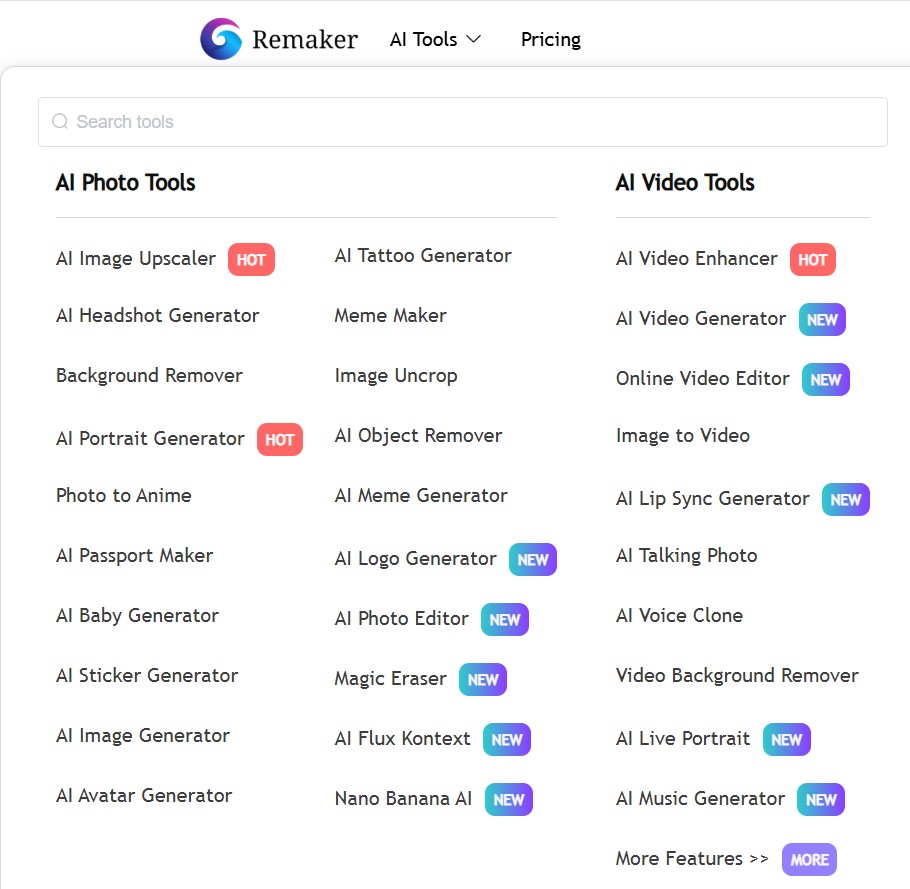
How to Use Remaker AI Tools – a Beginner-Friendly Guide
It is easy to set up Remaker AI to get a grip of all these tools:
- Go to remaker.ai. Press the signup button, fill in your email, and come up with a password, and you’re there.
- You are immediately given 30 free credits (sufficient to test the main features)
- The dashboard displays your available tools for free.
- The tool cards have a thumbnail preview and a Try Now button. The tool interface is opened with a single click and has a similar structure throughout the platform.
To upscale, either drag your image into the upload box or browse your files. After uploading, a preview is displayed on the left side with the original image. There is a slider to choose which scaling factor to use on the right and a de-noise toggle. Click “Enhance” and it begins to process. It takes approximately 15-30 seconds with a typical 2-3MB image. You have a “before-and-after comparison” and download PNG or JPG.
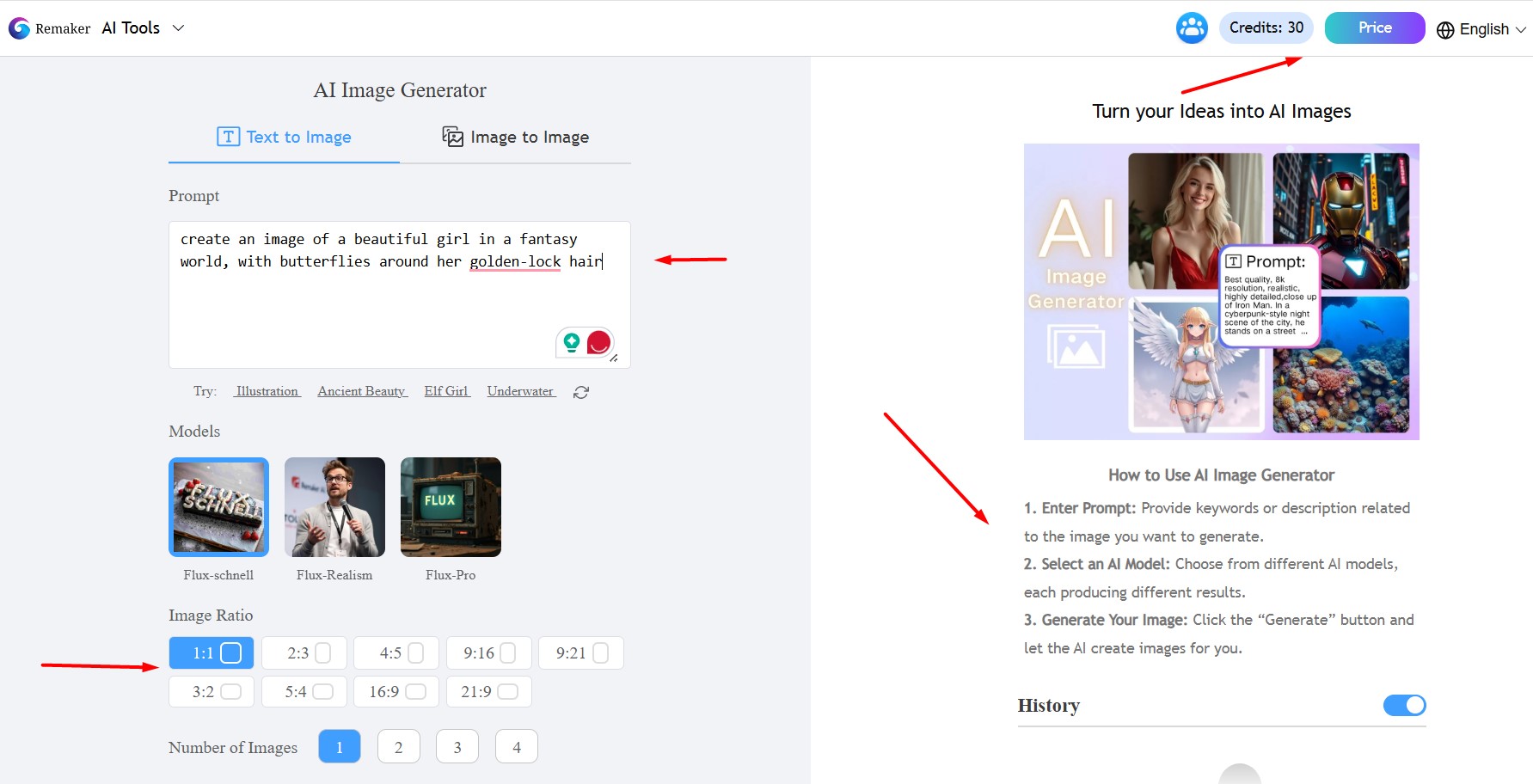
The same applies to background removal. Add an image, press the remove background button, and in a few seconds, you have a transparent PNG. The automatic detection is usually flawless and does not require any adjustments. Sometimes, when dealing with a complicated topic and a complicated edge, you may also apply a simple brush tool to manually indicate what parts remain or disappear.
A different feature is batch upscaling. You can add numerous pictures to the queue. This is quite convenient when you have to work with numerous thumbnails or a series of photos. Background removal is also batch-friendly. So it would be faster when you have a large number of product images or character portraits.
Video editing works in the same way. Select your MP4 file, select the type of operation you want (upscale, de-blur, color correct, or a combination of all three), and leave the system to work. Larger files are slower, but the progress can be observed on the bar.
In the case of generative tools like anime generation or face/swap, you need to type a prompt. Describe what you want to see, change the settings of the styles, and press “Generate”.
The system takes a few seconds to a few minutes to get the result. You can re-create it should the initial attempt not be satisfactory, but every generation costs credits.
There are many tutorials you can get for Remaker AI tools – take this video guide, for instance.
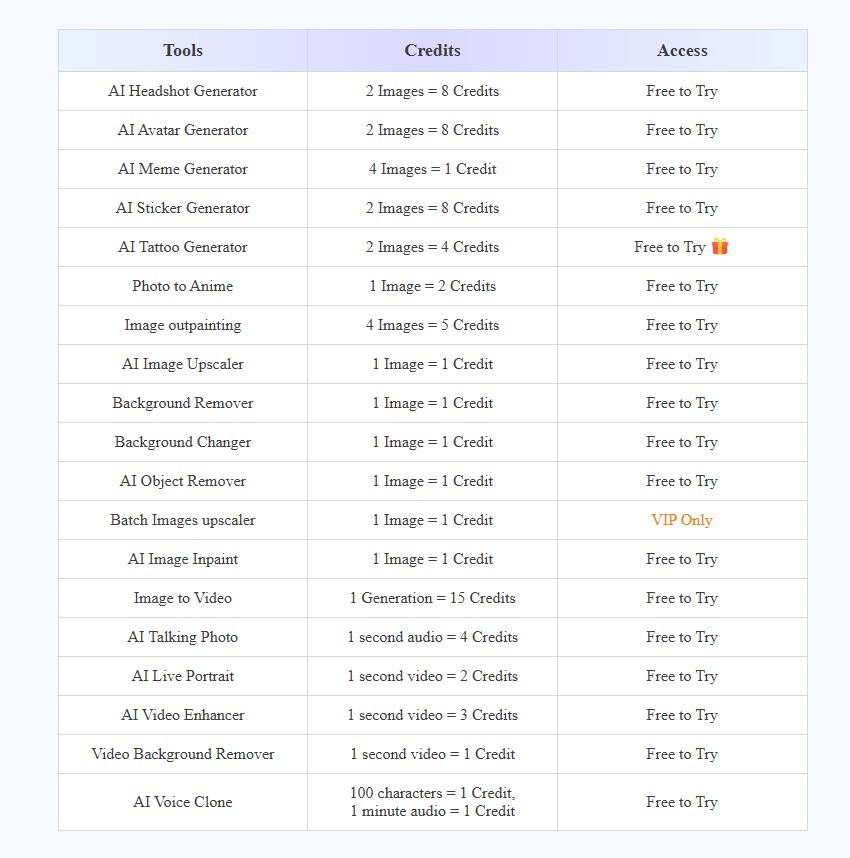
Remaker AI Pricing – No Subscription Required
That is why the business model of Remaker AI is appealing in contrast to the subscription-based services. The cost begins with free, and then it increases beyond that, although you do not have to pay.
After registration, you are given 30 free credits. That is sufficient to put everything to the test. All the tools are usable, but video resolution is limited to 720p, and the outputs contain a watermark. It is a real test drive, not a pathetic demonstration.
The paid packages begin at $2.99 with 150 credits and increase.
The first benefit is that credits do not expire. When you are not using the service, you do not need to watch a monthly timer. When you process five pictures in January and then do not use Remaker AI until March, the credits you did not spend remain yours.
| Credit Package | Price ($) | Cost Per Credit ($) | Best For |
| Starter Free (30 credits) | 0 | No | Testing and learning |
| 150 | 2.99 | 0.02 | Casual single uses |
| 530 | 9.99 | 0.02 | Regular, daily uses |
| 1,100 | 19.99 | 0.02 | Active creators |
| 3,000 | 49.99 | 0.02 | Heavy creators |
| 20,000 | 299 | 0.01 | Professional studios |
They accept Stripe as a payment method, which means that you can pay with a credit card, Apple Pay, or Google Pay. They claim that they do not store your credit card information on their servers, and that is comforting.
Each task normally costs a credit. One credit is used in scaling an image. Creating an anime portrait is one credit. Video assignments can be charged 2-3 credits depending on length. This low pricing makes you aware of the price upfront.
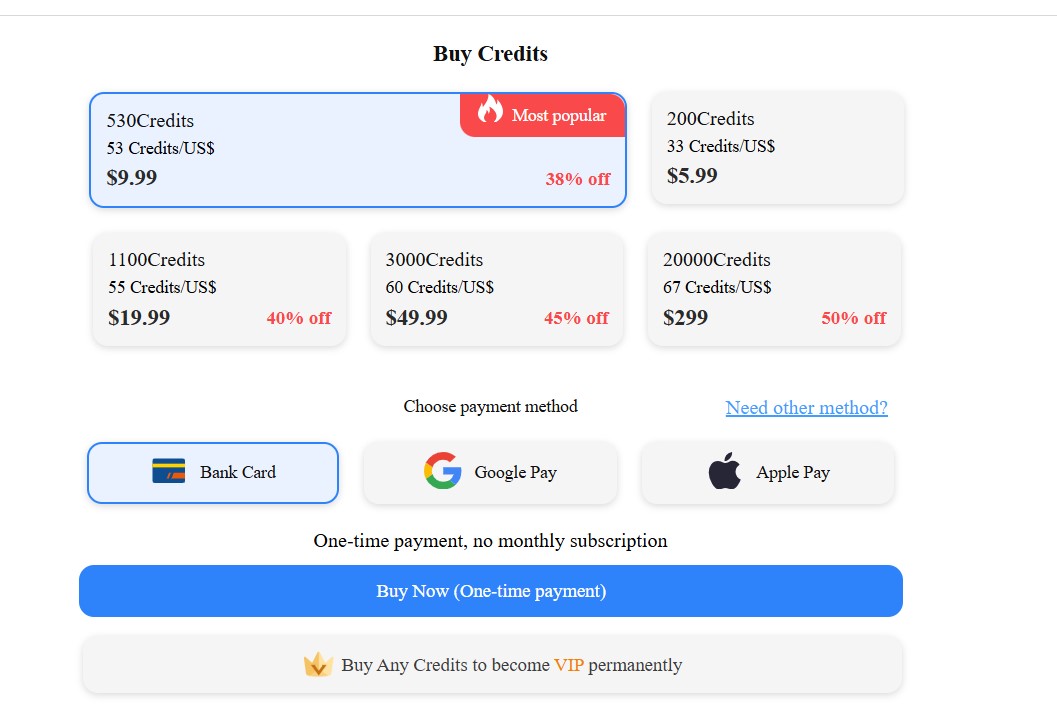
Remaker AI vs. Other Image-Editing Tools
Several popular AI image editors are available. Let’s compare them.
Adobe Firefly
It is a high-end service. Firefly is compatible with Photoshop, Lightroom, or Premiere, in case you are already using these applications. It possesses powerful creative resources and a large stock library. However, you will require a Creative Cloud plan that begins at $9.99 a month, with additional fees in case you want to use Photoshop. Firefly is excellent in case you are a professional photo editor who already uses other Adobe products. It is too expensive and complicated in case you require a basic editor.
Remove.BG
The best background removal tool is remove.bg. In case that is the only thing you require and you desire it every time, then go with Remove.bg. It is clear that it has ga ood API for developers and costs $0.20 per image. But it just does the background removal like no other. Other tools will have to be considered in case you want to scale, change the style, or improve the quality.
Topaz Video AI
Topaz Video AI is the most suitable in terms of video upscaling. In addition, the quality of 8K is excellent, as well as frame interpolation. The lifetime license of $299 is worth in case you require extremely high-quality video and would not mind spending a few bucks more. The negative aspect is a lack of compatibility with video and a lack of many images or creative features. Besides, it is not an online app but a desktop tool, and this can be inconvenient with users working on different devices.
Midjourney
Midjourney is a practical generative art engine that transforms text into images and has an active community. It is based on Discord, and in such a way, you can share and receive ideas easily. It costs at least $10 a month with a certain number of images made, even in higher plans. It is more difficult to learn, and being bound to Discord is clumsy for solo users.
Let’s compare all these options and services according to our personal issues.
| Feature | Remaker AI | Adobe Firefly | Remove.bg | Topaz | Midjourney |
| Background removal | Excellent | Good | The best in category | Not available | Not available |
| Image upscaling | Excellent | Good | Not available | The best in category | Not available |
| Video enhancement | Good | Good | Not available | The best in category | Not available |
| Generative Art | Good | Excellent | Not available | Not available | The best in category |
| Pricing Model | Credits (no expiry) | Subscription | Pay-per-use | One-time purchase | Subscription |
| Browser-based | Yes | No (web Firefly exists, but is limited) | Yes | No | Discord-based |
| Batch processing | Yes | Limited | Yes | Yes | No |
| Learning curve | Very easy | Moderate | Very easy | Moderate | Steep |
| Best For | General uses | Adobe users | Specialists | Video professionals | Art communities |
Tips on How to Use Remaker AI:
- Backgrounds should be removed before any style changes or upscaling is done. A blank starting point produces superior final images.
- Word your prompts carefully. A cool prompt can produce generic results. Certain prompt, such as a cyberpunk hacker with neon tattoos, dark background, moody lighting, cinematic, gives a more definite picture. Always mention style references.
- Load all the product pictures or thumbnails simultaneously rather than individually. This is time-saving, and the bulk credit rates are lower.
- Keep original files. The AI can flatten textures or generate minor artifacts. The ability to revert to the original in case of necessity is a good rule to follow with any AI tool.
Performance Issues and Our Experience
Remaker AI isn’t perfect, though. The free-tier watermarks are powerful enough to destroy the production work. Certain video operations slightly blur fine textures, particularly on animated video. The 500MB file size limit and a 30-minute video limit can be annoying to those with big archives. The generative qualities are decent without being as creative as some dedicated generative tools such as Midjourney.
The speed of processing depends on the size of the file, the complexity of the task, and the load of the server. For example, upscaling an image takes 2045 seconds on average for files less than 5MB.
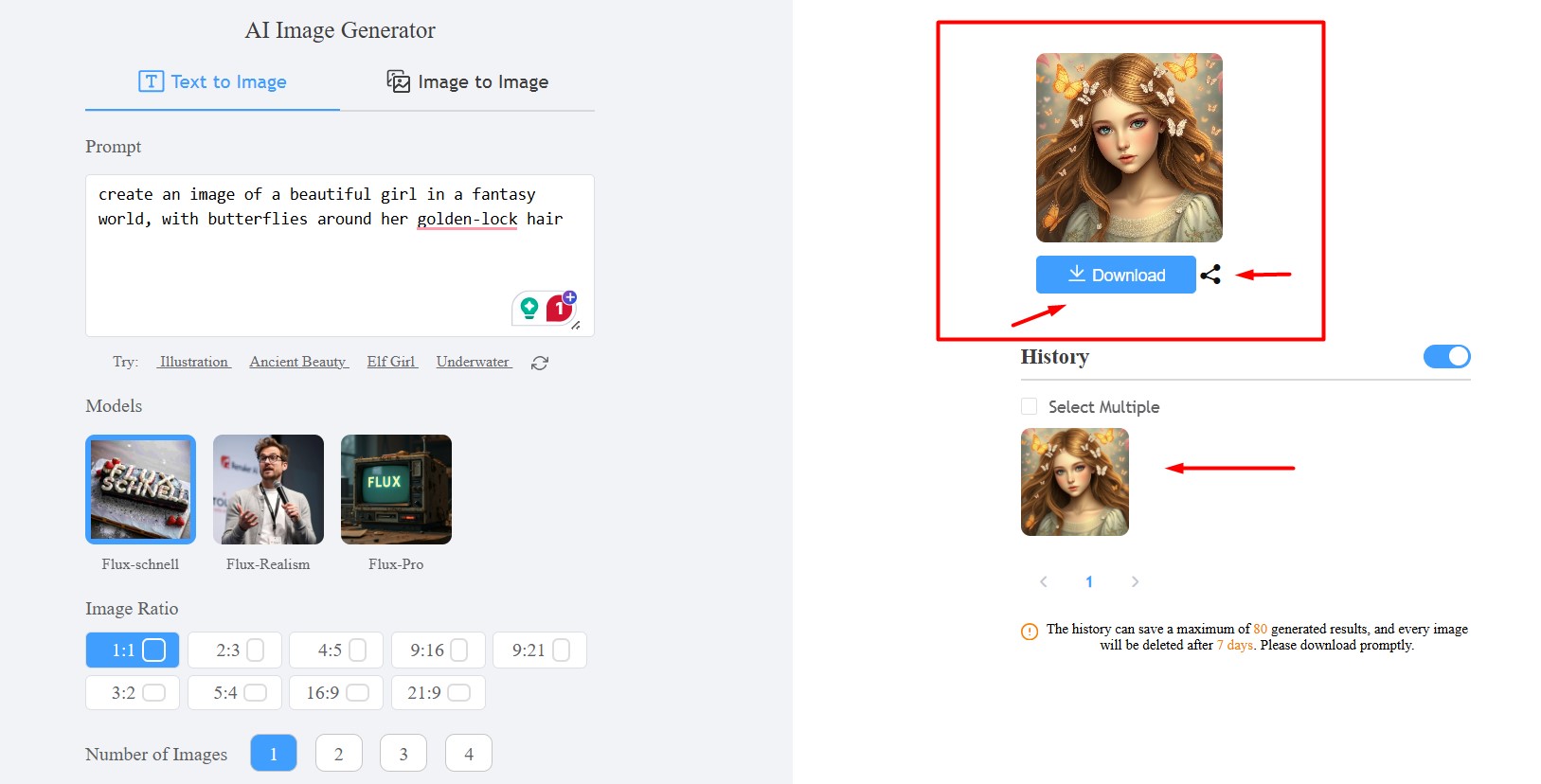
The background removal process typically consumes 5-15 seconds. Video tasks, such as upscaling a 5-10 minute clip, take 35 minutes of processing time. About 30-120 seconds, depending on detail, are required to create generative work such as anime or headshots.
Our tests with the server were successful. There were no timeouts and crashes even during busy periods and varying file sizes. The workload can be well handled by the infrastructure.
The quality of output is based on the input. An upscaled 1080p picture to 4K appears to go smoothly. A highly compressed or low-res image can be upscaled, too, but it will never add any crisp edge. That’s just physics, not their AI model’s flaw.
The free Remaker AI version limits video quality to 720p and introduces watermarks to processed content. Such limits promote investing in a paid plan – it is a reasonable monetization approach, but remember them when making a choice. When you are just testing, only use the free tier when working with low risk.
FAQ
Are Remaker’s online AI tools free to use?
Yes, most of them. You receive 30 free credits for watermark-free exports on basic edits. Upgrade to paid plans via one-time credit purchases for premium perks like 4K and no limits – no sneaky monthly subs to trap you.
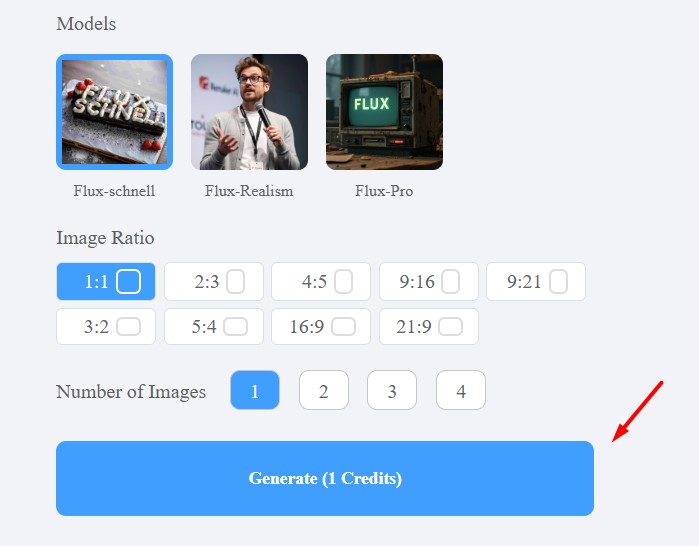
Can I use Remaker’s tool on both PC and mobile?
Absolutely, it’s built for everywhere – Windows, Mac, iOS, Android – you name it. Log in once, edit on the go – upscale a con pic on your phone, and refine on a laptop. Seamless sync keeps your workflow glitch-free.
Is Remaker AI’s payment service secure?
Totally, Stripe powers it all, so no card details touch their servers. Bank-grade encryption means zero breach worries – pay easily with cards or Apple/Google, and purchase credits stress-free every time.
Who owns the content generated by Remaker AI?
AI-edited images made with Remaker AI land in the public domain – no copyrights, no owners. It’s yours to tweak, share, or shelve. Just play according to their fair-use policy to keep things legal.
Can I use AI-generated content commercially?
Go for it, as long as you dodge illegal items of their content rules. Slap it on merch, streams, or ads – no royalties are needed. Just credit if it feels right, and monetize that creative pictures or videos.
Conclusion
After a few hours of testing Remaker AI tools, we can suggest it to the primary users: content creators, small business owners, and any person who handles many images or videos that require frequent optimization/editing.
The credit model does not include the pressure of subscriptions offered by competitors. One tool covers many tasks. It is browser-based on Windows, Mac, iOS, and Android. The learning curve is not steep, and you realize results within minutes.
The Remaker AI tool is not suitable for all jobs. In case you just require background removal, then Remove.bg is cheaper and quicker. Topaz may be favored by serious video pros. Midjourney is more fulfilling to artists who desire complete creative control and community.
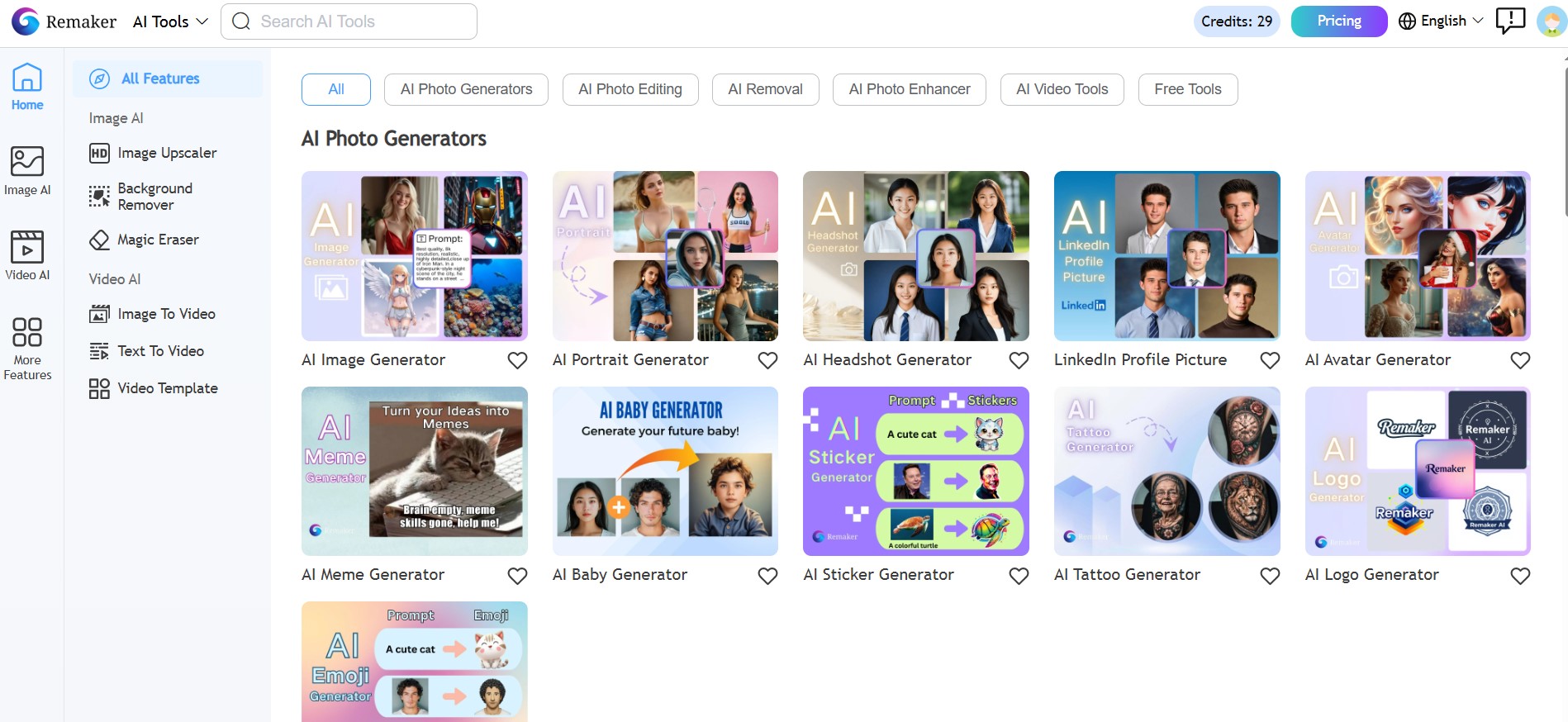
However, Remaker tools are worth trying in case you need a stable, inexpensive, and convenient set of tools to create content in the modern world. Apply the 30 free credits to actual projects. You will find out in a few minutes whether it will solve your problems.
Tell us what you think about this review when sharing it across social media! We will appreciate any feedback and reasonable criticism – let’s make the MallorySoft content better together!
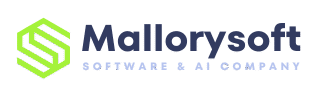




+ There are no comments
Add yours